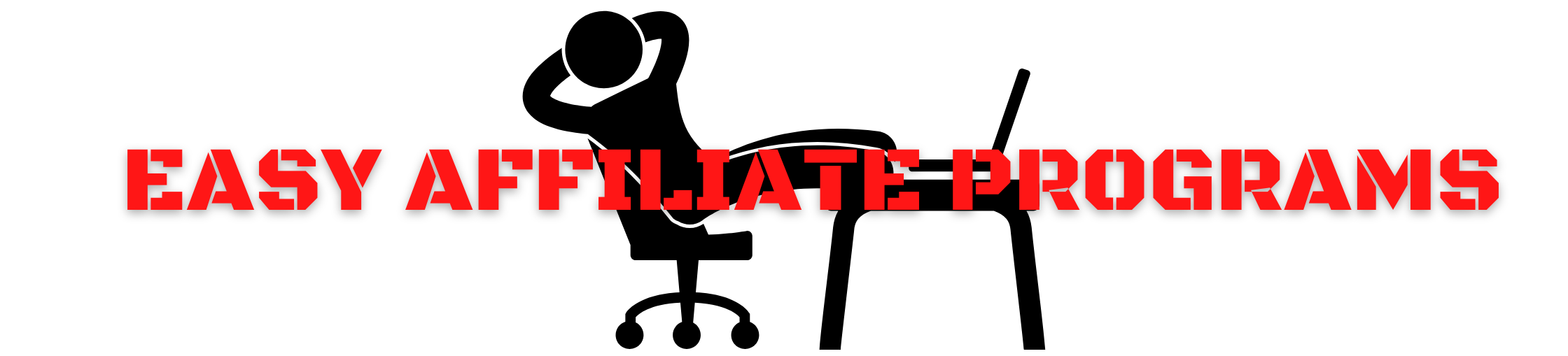I’m going to show you why the Domain Name System, or DNS, is crucial. Think of DNS as the internet’s phonebook; it translates user-friendly domain names into IP addresses that computers use. Every time you visit a website, your computer performs a DNS lookup. Imagine having to remember IP addresses instead of domain names like ‘google.com’ \’ that ordeal is avoided thanks to DNS.
Your website’s accessibility relies on these DNS settings. It’s not just about getting your site live, it’s also about making sure it stays reachable and reliable. DNS issues can lead to inaccessible websites, lost traffic, and frustrated users, which you definitely want to avoid.
In preparating for an update, you’re going to learn about various record types such as A, CNAME, MX, etc., which are the building blocks of DNS management. Each record serves a unique purposeor instance, A records link the domain name to an IP address, while MX records direct your emails.
Keep this thought in mind: DNS can be complex, but it’s manageable. By the end of this section, you’ll understand the basics of DNS and why attention to detail is critical when changing them. And that understanding will set you up for success as we move into our next section, where I’ll help you prepare for updating your DNS settings without a hitch.
Preparing to Update Your Website’s DNS Settings
Before you start tweaking any settings, it’s crucial to have your bases covered. Imagine accidentally erasing a key DNS record and not remembering the original configuration. It’s like trying to rebuild a house of cards from memory without the pattern. Here’s how you can safeguard your website’s current state and ensure a smooth update process.
Think of your DNS records as a recipe. Before modifying it, you want to have a copy saved. It would be best if you had a full backup of your current DNS records. This is not just a precaution; it’s your insurance policy. If something goes amiss, you can revert to the original settings without breaking a sweat. Most DNS service providers offer a simple way to export your DNS zone file. Do it.
Now, who’s holding the reins? Identifying your domain registrar and the DNS hosting provider is the next step. Sometimes they are one and the same, but not always. The domain registrar is where you purchased your domain name, and the DNS host is where your DNS records actually live. Both are key players in managing your DNS settings.
Lastly, it’s check-in time. Ensure you can log into your domain registrar and DNS host. If you’re already whispering a ‘uh-oh,’ it’s time to hit the ‘forgot password’ button. You’ll need the firepower of full administrative privileges to change your DNS settings, so make sure that all account information is up to date and that you have the necessary permissions.
Armed with a backup of your current DNS records and the necessary access information, you’re ready to venture into the realm of actual updates. With the assurance that you can backpedal if needed and the right credentials in your pocket, the next steps will guide you on your path to successfully updating your DNS settings without a hitch.
Step-by-Step Guide to Updating DNS Settings
Let’s talk about how to navigate the world of DNS settings. Once you’re in your hosting provider’s dashboard, keep an eye out for the DNS settings or domain management area.
You’re going to uncover the different types of DNS records—like A records, which point to your website’s IP address, and CNAME records, which are used for subdomains. MX records are critical for email routing, so be careful with those. You’ll often encounter other records such as TXT for verification purposes and NS for name server settings.
Now, accurate data entry here is non-negotiable. Typos in an IP address or hostname can lead to your website going off the radar completely. Double-check every entry.
Once you’ve updated the entries, review everything once more. Your hosting provider might have a ‘confirm’ or ‘save’ button, and that’s your next click. Once you do that, the new settings will start to propagate across the internet.
Remember, these changes can take anywhere from a few minutes to 48 hours to fully take effect, a process known as DNS propagation. Circle back periodically to confirm that your website is accessible and functioning as expected.
Post-Update Actions: Ensuring Smooth Transition
Now that you’ve braved the technical territory and updated your DNS settings, I’m here to help you make sure everything transitions smoothly. You’ve done the heavy lifting, but don’t drop the ball just yet—aftercare is crucial.
First things first, you’re going to want to check that your website is accessible. This means firing up your browser and typing in your domain name. If everything is in order, you’ll see your website as expected. But remember, the internet doesn’t always move at our pace. DNS changes can take up to 48 hours to propagate worldwide, so during this time, some visitors may still be directed to your old site configuration.
Keep an eye out for any potential issues. This includes checking your website from different locations, platforms, and devices to ensure consistency in accessibility. Email functionality tied to your domain should also be tested to confirm that those MX records are directing traffic correctly. If things aren’t working right, don’t panic. This is normal, and there are ways to troubleshoot, such as revisiting your DNS settings or contacting your hosting provider’s support team.
Understanding the DNS propagation time will save you from a lot of stress. Unlike updating a social media status, changes to DNS don’t happen instantly. It’s a waiting game, and patience is your best friend during this period. However, if you’ve waited over the typical propagation time and are still experiencing issues, it may be time to reach out to a professional or revisit your DNS configuration for errors.
Above all, keep in mind that your first attempt at updating DNS settings doesn’t need to be your last. It’s a learning process. And with each update, you’re becoming more equipped to manage your online presence with confidence. So, pat yourself on the back—you’ve taken a significant step towards mastering your website’s behind-the-scenes operations.

I have been a network marketing professional and niche blogger for more than 15 years. I have successfully promoted dozens of companies online via email and search engine traffic. I live in southwest Florida where the weather is great and the economy is even better. If you are interested in learning how to generate a full-time income promoting other people’s digital products visit the home page at www.easyaffiliateprograms.com